![]() Creating Title Pages and Adding Text to Images
Creating Title Pages and Adding Text to Images
DVD PixPlay allows you to create title pages, as well as add text and pictures to your photos.
To create a title page select: "Edit>Insert Title Page" on the menu
To add text to a photo select: "Edit>Add Text" on the menu
To edit the text of a photo or title page select: "Edit>Add Text" on the menu
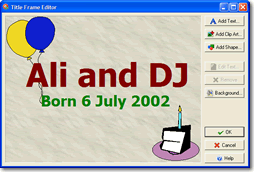
You will be presented with the following functions:
| Add a line of text to the page/image | |
| Add a Clip Art object | |
| Add a Shape object | |
| Edit the selected text | |
| Remove the selected object from your page/image | |
| Change the color or style of the background (title pages only) |
Common Questions:
How do I change the text on the page?
Click on any of the text objects on your page and then click the "Edit Text" button.
How do I remove an object?
Click on the object to remove and then click the "Remove" button or "Delete" on your keyboard.
How do I resize an image?
Click the image that you want to resize then drag it by the bottom right thumb grip (the small black square). You can also resize by holding down the Shift key and clicking the cursor keys.
How do I move text and images?
Click on the object and hold the mouse key down as you move it to a new location. When it is positioned where you want it release the mouse key. You can also move objects by holding down the Ctrl key and clicking the cursor keys.
How can I center the text in the middle of the frame?
Click on a text objects on your page and then click the "Edit Text" button, then check the box for "Lock the text to the center of the page"
How do I bring one object in front of another one?
Click on the object with the right mouse button and select "Bring to Front" or "Send to Back"
How do I move multiple objects at once?
Click the mouse down on a blank area of the page and then drag it over the objects you want to select. Alternatively hold the Shift key down as you click on objects.
How do I change the background?
Click the "Edit Background" button.
Also: